charging TESLA MODEL X 2017 Owner's Manual
[x] Cancel search | Manufacturer: TESLA, Model Year: 2017, Model line: MODEL X, Model: TESLA MODEL X 2017Pages: 198, PDF Size: 4.87 MB
Page 4 of 198
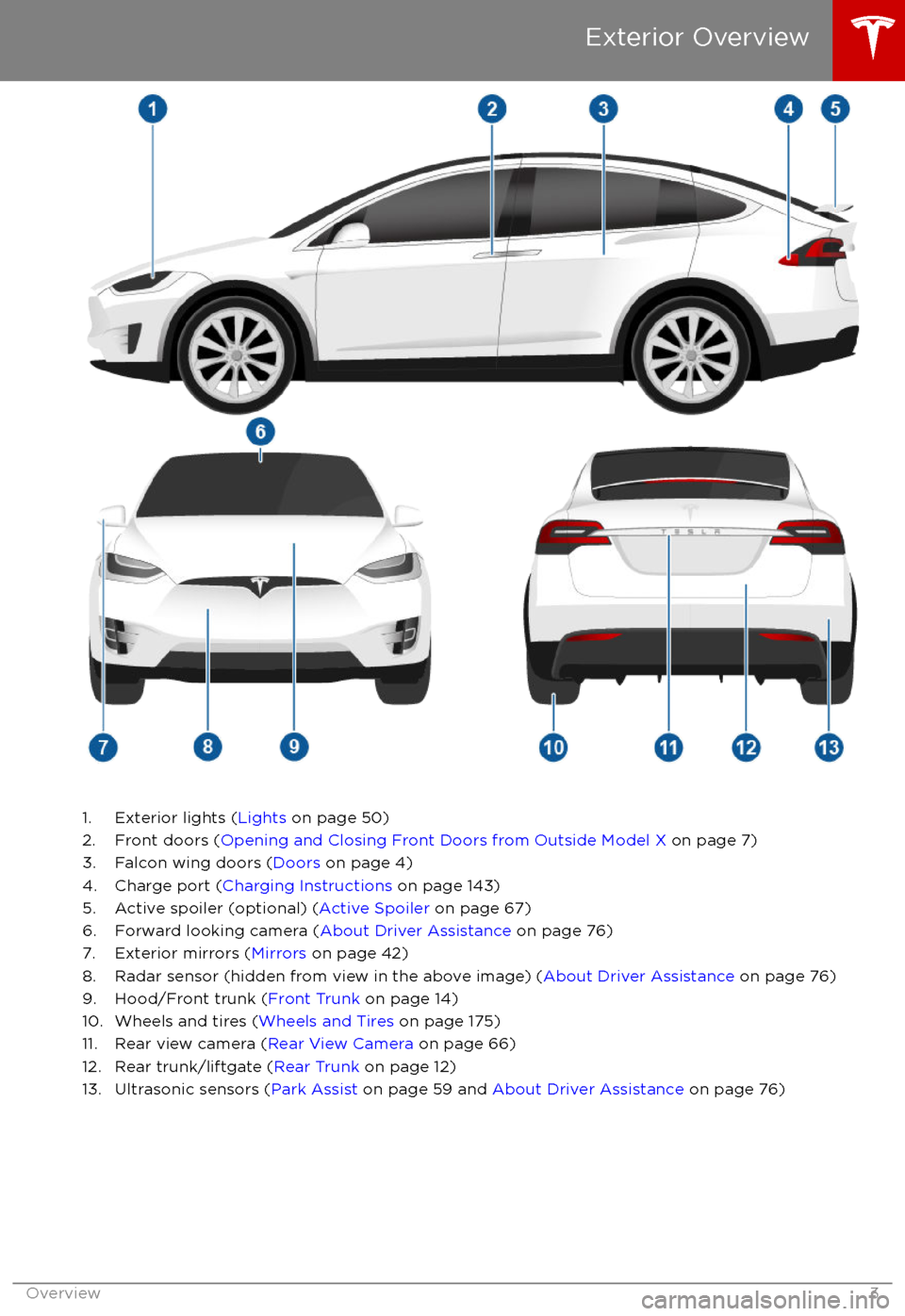
1. Exterior lights (Lights on page 50)
2. Front doors ( Opening and Closing Front Doors from Outside Model X on page 7)
3. Falcon wing doors ( Doors on page 4)
4. Charge port ( Charging Instructions on page 143)
5. Active spoiler (optional) ( Active Spoiler on page 67)
6. Forward looking camera ( About Driver Assistance on page 76)
7. Exterior mirrors ( Mirrors on page 42)
8. Radar sensor (hidden from view in the above image) ( About Driver Assistance on page 76)
9. Hood/Front trunk ( Front Trunk on page 14)
10. Wheels and tires ( Wheels and Tires on page 175)
11. Rear view camera ( Rear View Camera on page 66)
12. Rear trunk/liftgate ( Rear Trunk on page 12)
13. Ultrasonic sensors ( Park Assist on page 59 and About Driver Assistance on page 76)
Exterior Overview
Overview3
Page 66 of 198

Touch the range assurance icon, located in the
top right corner of the map/navigation
window, to control what charging stations
display on the map:The map displays superchargers
only.The map displays all visited
chargers, Chademo chargers, and
destination chargers. In situations
where a charging location may not
be reachable based on your
currently available driving range, its
associated icon on othe map
displays as semi-transparent.
When you are at risk of driving beyond the
range of known charging locations, a popup
message displays on the touchscreen giving
you the opportunity to display a list of
charging locations that are within range. When
you select a charging location from the list,
Model X provides navigation instructions and the turn-by-turn direction list displays the
predicted amount of energy that will remain
when you arrive at the charging destination.
In addition to the popup message that
displays when you are at risk of driving
beyond the range of known charging
locations, a warning symbol displays on the
range assurance icon:
Touch to display a search list of
charging locations that are
estimated to be within your driving
range. Then touch a location in the
search list to navigate to it.Based on the amount of energy
remaining in your Model X, there
are no known charging locations
within your driving range.
Getting Maximum Range
Driving65
Page 130 of 198

Charging LocationsSuperchargers are displayed on the map by
default, represented by red pins that you can
use to display more information about the Supercharger, navigate to it, or mark it as a
favorite. In addition to Superchargers you can
display all types of charging stations by
touching the charging icon in the lower right
corner of the map.
Charging locations are represented on the map as follows:The Supercharger location is
operational.The Supercharger location may be
out of operation or is operating at
a reduced capacity (touch the pin
to display details).The location is equipped with a
charging station (High Power Wall
Connector). Touch to display more
information, such as the charging
station
Page 142 of 198

Charging Equipment
Charging equipment designed
specifically to
charge your Model X is available from Tesla. A
Tesla Wall Connector, which installs in your
garage, is the fastest way to charge Model X
at home.
In several market regions, Model X is equipped
with a Mobile Connector and the adapter(s)
you need to plug into commonly used power
outlets. When using the Mobile Connector,
first plug the Mobile Connector into the power
outlet, then plug in Model X. For more
information about your Mobile Connector, see
the Mobile Connector Owner
Page 145 of 198

If you are using the Mobile Connector, plug it into the power outlet before plugging it into
Model X.
Align the connector to the charge port and insert fully. When the connector is properly inserted,
charging begins automatically after Model X:
Page 146 of 198

During ChargingDuring charging, the charge port pulses green and charging status displays on the instrument
panel. The frequency at which the charge port
Page 148 of 198

Changing Charge SettingsThe charge settings screen displays on the touchscreen whenever the charge port door is open.
To display charge settings at any time, touch the Battery icon on the top of the touchscreen, or touch Controls > Charging (located in the upper right portion of the Controls screen).
Note: The following illustration is provided for demonstration purposes only and may vary slightly
depending on the software version and market region of your Model X.
1. Charge status messages (such as Charging Scheduled, Charging In Progress) display here.
2. To adjust the charge limit, touch Set Charge Limit, then touch the arrows to move the charge limit setting in 10% increments for daily driving, and 2% increments for trips. The setting youchoose applies to both immediate and scheduled charging sessions.
3.
Location-specific schedule. With Model X in Park, set a specific time when you want Model X
to begin charging at the current location. If, at the scheduled time, Model X is not plugged in
at the location, it will start charging as soon as you plug it in as long as you are plugging it in
within six hours of the scheduled time. If you plug in after six hours, Model X does not start charging until the scheduled time on the next day. To override this setting, touch Start
Charging or Stop Charging (see item 4). When you set a scheduled charging time, Model X displays the set time on the instrument panel and the touchscreen.
4. Touch to open the charge port door or to start (or stop) charging.
5. The current automatically sets to the maximum current available from the attached charge cable, unless it was previously reduced to a lower level.
If needed, touch the up/down arrows to change the current (for example, you may want to
reduce the current if you are concerned about overloading a domestic wiring circuit shared by other equipment). It is not possible to set the charging current to a level that exceeds themaximum available from the attached charge cable.
When you change the current, Model X remembers the location. So if you subsequently charge at the same location, you do not need to change it again.
Note: If Model X automatically reduced a charging location
Page 149 of 198

Charging Status
The following illustration is provided for demonstration purposes only and may vary slightly
depending on the software version and market region of your Model X.
1. Charging status information. For example, if Model X is charging, it displays the time remaining until fully charged at the currently selected charge level. When a charging session
has been scheduled, it displays when charging starts.
2. Total estimated driving distance (or energy) available. Instead of driving distance as shown here, you can display the percentage of battery energy remaining by touching Controls >
Settings > Units & Format > Energy & Charging.
Note: A portion of the battery image may appear blue. This indicates that a small portion of
the energy stored in the battery is not available because the battery is cold. This is normal and
no reason for concern. When the battery warms up, the blue portion no longer displays.
3. Charging rate per hour.
4. Estimated increase in driving distance (or energy) achieved so far in this charging session. Instead of driving distance as illustrated above, you can display the amount of energy gained
by touching Controls > Settings > Units & Format > Energy & Charging.
5. Current being supplied/current available from the connected power supply (see Changing
Charge Settings on page 147).
6. Voltage being supplied by the charge cable.
Note: If Model X is charging and detects unexpected
Page 191 of 198
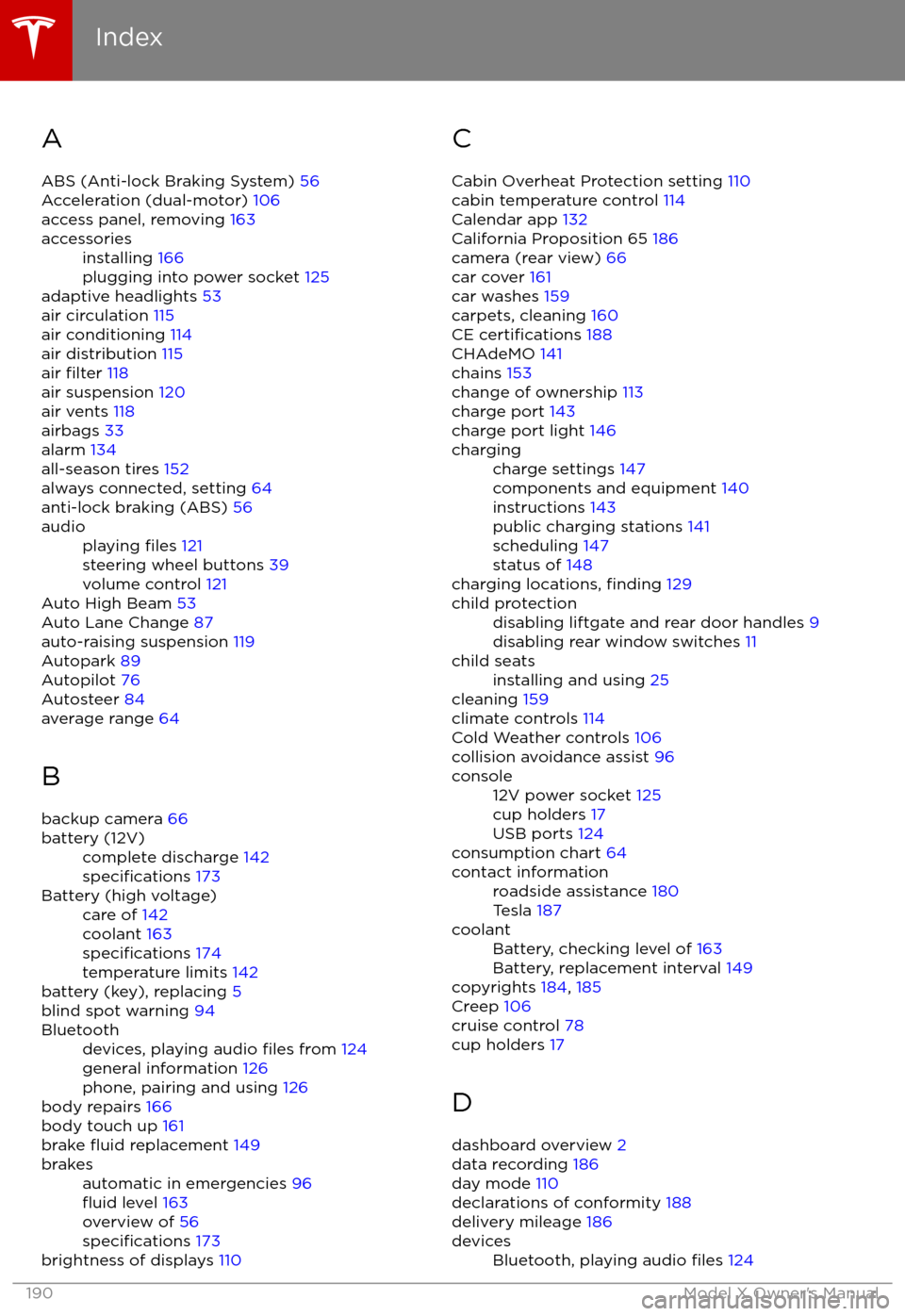
AABS (Anti-lock Braking System) 56
Acceleration (dual-motor) 106
access panel, removing 163accessoriesinstalling 166
plugging into power socket 125
adaptive headlights 53
air circulation 115
air conditioning 114
air distribution 115
air
filter 118
air suspension 120
air vents 118
airbags 33
alarm 134
all-season tires 152
always connected, setting 64
anti-lock braking (ABS) 56
audioplaying files 121
steering wheel buttons 39
volume control 121
Auto High Beam 53
Auto Lane Change 87
auto-raising suspension 119
Autopark 89
Autopilot 76
Autosteer 84
average range 64
B backup camera 66
battery (12V)complete discharge 142specifications 173Battery (high voltage)care of 142
coolant 163
specifications 174
temperature limits 142
battery (key), replacing 5
blind spot warning 94
Bluetoothdevices, playing audio files from 124
general information 126
phone, pairing and using 126
body repairs 166
body touch up 161
brake
fluid replacement 149
brakesautomatic in emergencies 96fluid level 163
overview of 56
specifications 173
brightness of displays 110
C
Cabin Overheat Protection setting 110
cabin temperature control 114
Calendar app 132
California Proposition 65 186
camera (rear view) 66
car cover 161
car washes 159
carpets, cleaning 160
CE
certifications 188
CHAdeMO 141
chains 153
change of ownership 113
charge port 143
charge port light 146
chargingcharge settings 147
components and equipment 140
instructions 143
public charging stations 141
scheduling 147
status of 148
charging locations, finding 129
child protectiondisabling liftgate and rear door handles 9
disabling rear window switches 11child seatsinstalling and using 25
cleaning 159
climate controls 114
Cold Weather controls 106
collision avoidance assist 96
console12V power socket 125
cup holders 17
USB ports 124
consumption chart 64
contact informationroadside assistance 180
Tesla 187coolantBattery, checking level of 163
Battery, replacement interval 149
copyrights 184, 185
Creep 106
cruise control 78
cup holders 17
D
dashboard overview 2
data recording 186
day mode 110
declarations of conformity 188
delivery mileage 186
devicesBluetooth, playing audio files 124
Index
190Model X Owner
Page 192 of 198

devices (continued)connecting 124
playing audio files from 123
dimensions 170
display brightness 110
dome (map) lights 50
door labels 168
Door Unlock Mode 9
doors 4
doors, opening 4
Drive gear 44
drive-away locking 9
driverprofiles 37
seat adjustment 18driver assistanceAuto Lane Change 87
Autopark 89
Autosteer 84
blind spot warning 94
collision avoidance assist 96
forward collision warning 96
overtake acceleration 78
overview 76
settings for 110
side collision avoidance 94
side collision warning 94
staying inside lane markings 94
Traffic-Aware Cruise Control 78
drivingseating position 18
starting 43
tips to maximize range 64
E
electric parking brake 57
emergency
flashers 54
emission label 167
energygained from regenerative braking 57
range information 45
energy & charging setting 110
Energy app 64
energy saving mode 64
Erase & Reset 113
event data recording 186
exteriorcar cover 161
cleaning 159
dimensions 170
lights 50
overview 3
polishing, touch up, & repair 161F
factory defaults, restoring 113
factory reset 113
fan speed, interior 115
favorite destinations 131
Favorites 128
Favorites (Media Player) 123
FCC
certifications 188
features, downloading new 138
ferries, avoiding 129
firmware (software) updates 138flash drives, playing audio files from 123flashers, warning 54flat tire repair 155floor mats 161
fluidsreplacement intervals 149
reservoirs, checking 163
fog lights 50
forward collision warning 96
front passenger detection 35
front trunk 14
G
garage doors, opening 135
gates, opening 135
GAWR 168
gears 44
glove box 16
Gross Axle Weight Rating 168
Gross Vehicle Weight Rating 168
ground clearance 170, 171
GVWR 168
H
hazard warning
flashers 54
head restraints 21
headlightsadaptive 53
after exit 53
high beams 53
heated wipers 55
heating 114
height adjustments (suspension)auto-raising 119
automatic and manual settings 120
disabling (Jack mode) 120
high beam headlights 53
high voltageBattery specifications 174
components 140
safety 149
hills, stopping on 61
Home location 131
Index
Index191